| How to find: Press “Ctrl + F” in the browser and fill in whatever wording is in the question to find that question/answer. If the question is not here, find it in Questions Bank. |
|
NOTE: If you have the new question on this test, please comment Question and Multiple-Choice list in form below this article. We will update answers for you in the shortest time. Thank you! We truly value your contribution to the website.
|
Enterprise Networking, Security, and Automation ( Version 7.00) – ENSA Final PT Skills Assessment (PTSA)
A few things to keep in mind while completing this activity:
- Do not use the browser Back button or close or reload any exam windows during the exam.
- Do not close Packet Tracer when you are done. It will close automatically.
- Click the Submit Assessment button in the browser window to submit your work.
Topology
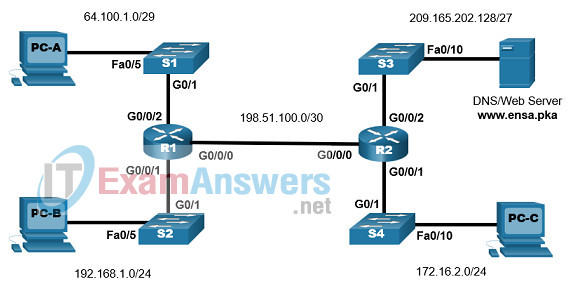
Addressing Table
| Device Name | G0/0/0 | IP Address | Default Gateway |
|---|---|---|---|
| R1 | G0/0/0 | 198.51.100.1/30 | N/A |
| G0/0/1 | 192.168.1.1/24 | N/A | |
| G0/0/2 | 64.100.1.1/29 | N/A | |
| R2 | G0/0/0 | 198.51.100.2/30 | N/A |
| G0/0/1 | 172.16.2.1/24 | N/A | |
| G0/0/2 | 209.165.202.129/27 | N/A | |
| S1 | VLAN1 | 64.100.1.2/29 | 64.100.1.1 |
| S2 | VLAN1 | 192.168.1.2/24 | 192.168.1.1 |
| S3 | VLAN1 | 209.165.202.130/27 | 209.165.202.129 |
| S4 | VLAN1 | 172.16.2.2/24 | 172.16.2.1 |
| DNS/WebServer | NIC | 209.165.202.131/27 | 209.165.202.129 |
| PC-A | NIC | 64.100.1.5/29 | 64.100.1.1 |
| PC-B | NIC | 192.168.1.5/24 | 192.168.1.1 |
| PC-C | NIC | 172.16.2.5/24 | 172.16.2.1 |
Scenario
In this Packet Tracer Skills Assessment, you will configure the devices in a small network. You will complete all tasks in PT Physical Mode. You will not have access to the logical topology.
You will place devices in proper locations and power them on. You will configure routers, switches, and PCs to support IPv4 connectivity for hosts. The routers and switches must be managed securely. You will configure Single-Area OSPFv2, NAT, and access control lists. Further, you will backup up your working configurations to a TFTP server and upload a working configuration to another device.
Furthermore, different versions of the IOS image are used in switches. You will update a switch to use the latest IOS.
Instructions
Part 1: Place Devices in Proper Locations and Connect them with Proper Cables
Step 1: Place devices in proper Locations inside the main wiring closet
In the Physical Mode place network devices in the following locations:
- Organize the rack for ease of configuration. Place R1, R2, S1, S2, S3, and S4 from top down, with some space between the devices.
- Drag two 4331 routers, R1 and R2, from the shelf to the rack.
- Drag four switches, S1, S2, S3, and S4, from the shelf to the rack.
- Move PC-C to Table1, on the left, and place it in the left-hand area of the tabletop
- Move the DNS server to Table1, on the left, and place it in the right-hand area of the tabletop.
- Move PC-A to Table2, on the right, and place it in the left-hand area of the tabletop.
- Move PC-B to Table2, on the right, and place it in the right-hand area of the tabletop.
Step 2: Make sure all devices are powered on.
Power on all devices.
Step 3: Connect devices according to the network topology.
Use the logical topology diagram to connect the devices to the correct ports with correct cables.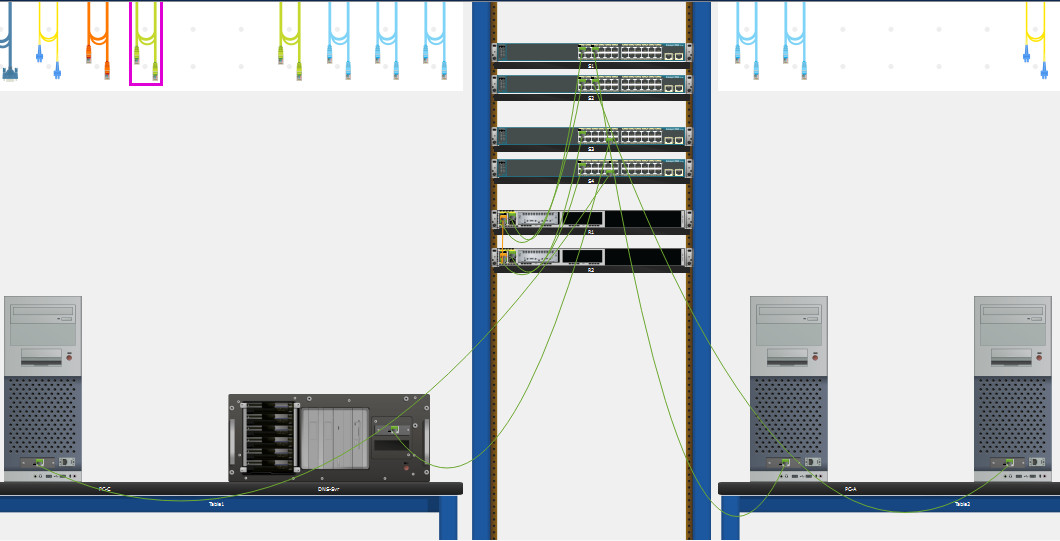
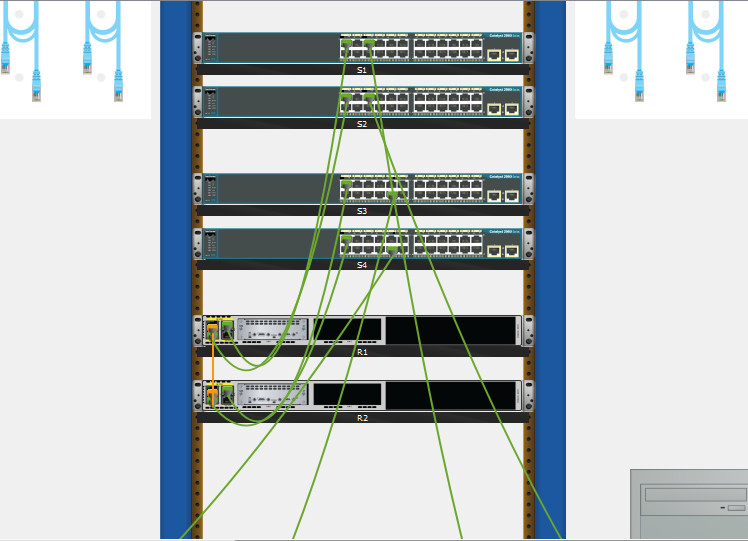
Part 2: Configure Basic Devices Settings
All configurations are made through a direct console connection.
Step 1: Configure PCs with IPv4 addresses
Use the addressing table to manually configure the PCs with full IP addressing.
PC-A IPv4 addresses:
IP Address: 64.100.1.5
Subnet Mask: 255.255.255.248
Default Gateway: 64.100.1.1
DNS Server: 209.165.202.131
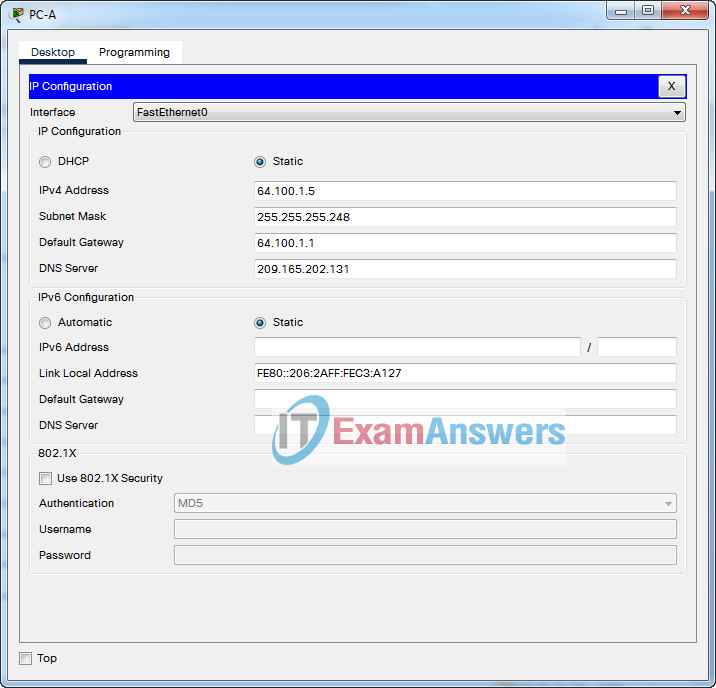
Configure PC-A with IPv4 addresses
PC-B IPv4 addresses:
IP Address: 192.168.1.5
Subnet Mask: 255.255.255.0
Default Gateway: 192.168.1.1
DNS Server: 209.165.202.131

Configure PC-B with IPv4 addresses
PC-C IPv4 addresses:
IP Address: 172.16.2.5
Subnet Mask: 255.255.255.0
Default Gateway: 172.16.2.1
DNS Server: 209.165.202.131
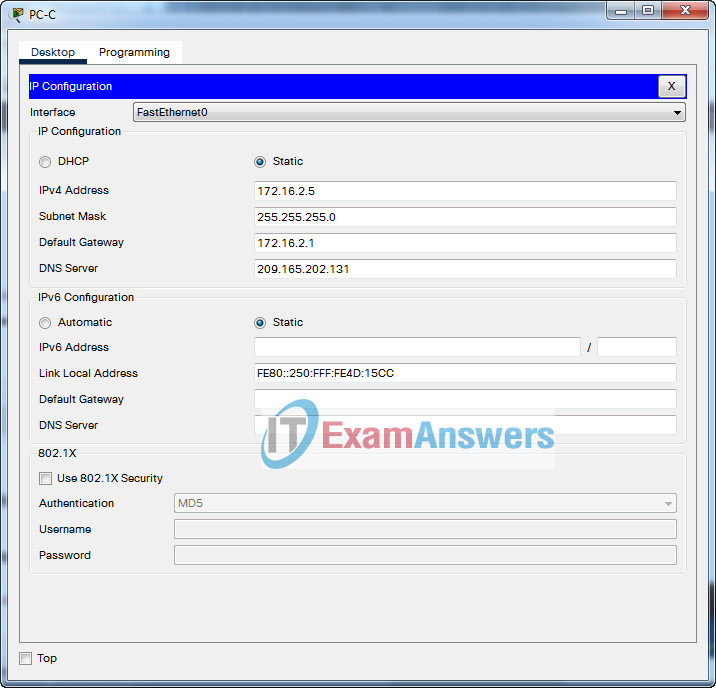
Configure PC-C with IPv4 addresses
Step 2: Configure router R1 and R2
a. Configure R1 and R2 with the following:
- Prevent the router from attempting to resolve incorrectly entered commands as domain names.
- Router name: R1 or R2.
- Encrypted privileged EXEC secret password: ciscoenpass.
- Console access password: ciscoconpass.
- Set the minimum password length to 10 characters.
- Encrypt the clear text passwords.
- Configure an appropriate MOTD Banner.
Answer:
Router(config)#no ip domain lookup Router(config)#hostname R1 R1(config)#enable secret ciscoenpass R1(config)#line console 0 R1(config-line)#password ciscoconpass R1(config-line)#login R1(config-line)#exit R1(config)#security passwords min-length 10 R1(config)#service password-encryption R1(config)#banner motd #Unauthorized Acess is Prohibited#
Router(config)#no ip domain lookup Router(config)#hostname R2 R2(config)#enable secret ciscoenpass R2(config)#line console 0 R2(config-line)#password ciscoconpass R2(config-line)#login R2(config-line)#exit R2(config)#security passwords min-length 10 R2(config)#service password-encryption R2(config)#banner motd #Unauthorized Acess is Prohibited#
b. Configure the interfaces of routers R1 and R2 as follows.
- Configure interface G0/0/0 with a description and IPv4 addressing.
- Configure interface G0/0/1 with a description and IPv4 addressing.
- Configure interface G0/0/2 with a description and IPv4 addressing.
- All interfaces should be ready to send and receive traffic.
Answer:
R1(config)#interface GigabitEthernet0/0/0 R1(config-if)#description Connection to R2 R1(config-if)#ip address 198.51.100.1 255.255.255.252 R1(config-if)#no shutdown R1(config-if)#interface GigabitEthernet0/0/1 R1(config-if)#description Connection to S2 R1(config-if)#ip address 192.168.1.1 255.255.255.0 R1(config-if)#no shutdown R1(config-if)#interface GigabitEthernet0/0/2 R1(config-if)#description Connection to S1 R1(config-if)#ip address 64.100.1.1 255.255.255.248 R1(config-if)#no shutdown
R2(config)#interface GigabitEthernet0/0/0 R2(config-if)#description Connection to R1 R2(config-if)#ip address 198.51.100.2 255.255.255.252 R2(config-if)#no shutdown R2(config-if)#interface GigabitEthernet0/0/1 R2(config-if)#description Connection to S4 R2(config-if)#ip address 172.16.2.1 255.255.255.0 R2(config-if)#no shutdown R2(config-if)#interface GigabitEthernet0/0/2 R2(config-if)#description Connection to S3 R2(config-if)#ip address 209.165.202.129 255.255.255.224 R2(config-if)#no shutdown
c. Configure SSH.
- Domain name: ccna-lab.com.
- Create an administrative user in the local database:
- Username: admin
- Secret Password: admin1pass
- Set login on VTY lines to use the local database
- Set VTY lines to accept SSH connections only
- Use an RSA crypto key with a 1024 bits modulus.
- Enable SSH using version 2.
Answer:
R1(config)#ip domain name ccna-lab.com R1(config)#username admin secret admin1pass R1(config)#line vty 0 15 R1(config-line)#login local R1(config-line)#transport input ssh R1(config-line)#exit R1(config)#crypto key generate rsa 1024 R1(config)#ip ssh version 2
R1(config)#ip domain name ccna-lab.com R1(config)#username admin secret admin1pass R1(config)#line vty 0 15 R1(config-line)#login local R1(config-line)#transport input ssh R1(config-line)#exit R1(config)#crypto key generate rsa 1024 R1(config)#ip ssh version 2
Step 3: Configure switches S1, S2, S3, and S4
a. Configure the hostname according to the Addressing Table.
b. Configure Management Interface (SVI) for VLAN 1: Set the IPv4 address and activate the interface.
c. Configure default gateway.
Answer:
Switch(config)#hostname S1 S1(config)#interface Vlan1 S1(config-if)#ip address 64.100.1.2 255.255.255.248 S1(config-if)#no shutdown S1(config-if)#ip default-gateway 64.100.1.1
Switch(config)#hostname S1 S1(config)#interface Vlan1 S1(config-if)#ip address 64.100.1.2 255.255.255.248 S1(config-if)#no shutdown S1(config-if)#ip default-gateway 64.100.1.1
Switch(config)#hostname S3 S3(config)#interface Vlan1 S3(config-if)#ip address 209.165.202.130 255.255.255.224 S3(config-if)#no shutdown S3(config-if)#ip default-gateway 209.165.202.129
Switch(config)#hostname S4 S4(config)#interface Vlan1 S4(config-if)#ip address 172.16.2.2 255.255.255.0 S4(config-if)#no shutdown S4(config-if)#ip default-gateway 172.16.2.1
Part 3: Configure Single Area OSPFv2
Step 1: Configure single-area OSPF routing
a. Configure the OSPF routing process: Use process id 1.
b. Manually configure the router id: Use 0.0.0.1 for R1 and 0.0.0.2 for R2
c. Configure network statements for the appropriate networks on R1 and R2.
Note: For the purposes of this assessment, enter your network statements in the following order:
On R1:
- the G0/0/2 network
- the G0/0/0 network
On R2:
- the G0/0/2 network
- the G0/0/0 network
Answer:
R1(config)#router ospf 1 R1(config-router)#router-id 0.0.0.1 R1(config-router)#network 64.100.1.0 0.0.0.7 area 0 R1(config-router)#network 198.51.100.0 0.0.0.3 area 0
R2(config)#router ospf 1 R2(config-router)#router-id 0.0.0.2 R2(config-router)#network 209.165.202.128 0.0.0.31 area 0 R2(config-router)#network 198.51.100.0 0.0.0.3 area 0
Step 2: Adjust OSPF operation
a. Configure the appropriate interfaces to not forward OSPF updates where they are not required.
b. Configure the reference bandwidth: Adjust the reference bandwidth to 1 Gigabit.
c. Configure the OSPF network as a point-to-point network.
d. Configure the hello time for 30 seconds.
Answer:
R1(config)# router ospf 1 R1(config-router)# passive-interface GigabitEthernet0/0/1 R1(config-router)# passive-interface GigabitEthernet0/0/2 R1(config-router)# auto-cost reference-bandwidth 1000 R1(config-router)# exit R1(config)# interface GigabitEthernet0/0/0 R1(config-if)# ip ospf network point-to-point R1(config-if)# ip ospf hello-interval 30
R2(config)# router ospf 1 R2(config-router)# passive-interface GigabitEthernet0/0/1 R2(config-router)# passive-interface GigabitEthernet0/0/2 R2(config-router)# auto-cost reference-bandwidth 1000 R2(config-router)# exit R2(config)# interface GigabitEthernet0/0/0 R2(config-if)# ip ospf network point-to-point R2(config-if)# ip ospf hello-interval 30
Part 4: Configure Access Control and NAT
Step 1: Verify connectivity
- PC-B cannot visit the web server.
- PC-C cannot ping PC-A.
Step 2: Configure NAT
a. Configure static NAT on router R1 with a public IP address 64.100.1.7 to allow PC-B to access the web server.
R1(config)# ip nat inside source static 192.168.1.5 64.100.1.7 R1(config)# interface GigabitEthernet0/0/0 R1(config-if)# ip nat outside R1(config-if)# interface GigabitEthernet0/0/1 R1(config-if)# ip nat inside
b. Configure PAT on router R2 to enable some devices on the network attached to the G0/0/1 interface to access the internet
- Create a NAT pool named IPNAT1 with IP address range of 209.165.202.140 to 209.165.202.150 with the subnet mask of 255.255.255.224.
- Create a numbered ACL (ACL 1) to allow devices with IP address range of 172.16.2.1 through 172.16.2.15 to access the internet through NAT.
- Use PAT to allow the range of the public IP addresses to be shared.
R2(config)# ip nat pool IPNAT1 209.165.202.140 209.165.202.150 netmask 255.255.255.224 R2(config)# ip nat inside source list 1 pool IPNAT1 overload R2(config)# access-list 1 permit 172.16.2.0 0.0.0.15 R2(config)# interface GigabitEthernet0/0/1 R2(config-if)# ip nat inside
Step 3: Configure access control on R1
a. Create a standard ACL R1-VTY-LIMIT to allow only PC-B access to the R1 vty lines.
b. Apply the ACL.
R1(config)#ip access-list standard R1-VTY-LIMIT R1(config-std-nacl)#permit host 192.168.1.5 R1(config-std-nacl)# R1(config-std-nacl)#line vty 0 15 R1(config-line)#access-class R1-VTY-LIMIT in
Step 4: Configure access control on S1
a. Create a standard ACL S1-VTY-LIMIT to allow only PC-B access to the S1 vty lines.
b. Apply the ACL.
S1(config)#ip access-list standard S1-VTY-LIMIT S1(config-std-nacl)#permit host 192.168.1.5 S1(config-std-nacl)# S1(config-std-nacl)#line vty 0 15 S1(config-line)#access-class S1-VTY-LIMIT in
Step 5: Configure access control on R2
a. Create a standard ACL R2-VTY-LIMIT to allow only PC-C access to the R2 vty lines.
b. Create an extended ACL R2-SECURITY to restrict access from the internet
- Allow FTP connections from the PC-B public IP address to the web/DNS server
- Deny all other FTP connections from the internet to the R2 LANs
- Deny all SSH connections from the internet
- Allow all other types of connections from the internet
Your ACL should consist of four statements that correspond to the four requirements above.
c. Apply the ACLs
R2(config)#ip access-list standard R2-VTY-LIMIT R2(config-std-nacl)#permit host 172.16.2.5 R2(config-std-nacl)# R2(config-std-nacl)#line vty 0 15 R2(config-line)#access-class R2-VTY-LIMIT in R2(config-line)#exit R2(config)#ip access-list extended R2-SECURITY R2(config-ext-nacl)#permit tcp host 64.100.1.7 host 209.165.202.131 eq ftp R2(config-ext-nacl)#deny tcp any any eq ftp R2(config-ext-nacl)#deny tcp any any eq 22 R2(config-ext-nacl)#permit ip any any R2(config-ext-nacl)#interface GigabitEthernet0/0/0 R2(config-if)#ip access-group R2-SECURITY in R2(config-if)#ip nat outside
Step 6: Configure access control on S3
a. Create a standard ACL S3-VTY-LIMIT to allow only PC-C access to the S3 vty lines.
b. Apply the ACL
S3(config)#ip access-list standard S3-VTY-LIMIT S3(config-std-nacl)#permit host 172.16.2.5 S3(config-std-nacl)# S3(config-std-nacl)#line vty 0 15 S3(config-line)#access-class S3-VTY-LIMIT in S3(config-line)#login
Part 5: Perform Configuration Backup and IOS Update
Step 1: Use TFTP server to backup device configurations
a. Backup the running configurations of R1, S1, and S2 to the TFTP server on PC-B.
b. Name the configuration files as R1-Run-Config, S1- Run-Config, and S2-Run-Config.
Go to R1:
R1>en R1#copy running-config tftp Address or name of remote host []? 192.168.1.5 Destination filename [R1-confg]? R1-Run-Config
Go to S1:
S1>en S1#copy running-config tftp Address or name of remote host []? 192.168.1.5 Destination filename [S1-confg]? S1-Run-Config
Go to S2:
S2>en S2#copy running-config tftp Address or name of remote host []? 192.168.1.5 Destination filename [S2-confg]? S2-Run-Config Writing running-config....!! [OK - 1122 bytes] 1122 bytes copied in 3.003 secs (373 bytes/sec)
Step 2: Use TFTP server to update/upgrade IOS software
a. Obtain a newer IOS image from the TFTP service on the web/DNS server.
b. The newer version of the switch IOS is c2960-lanbasek9-mz.150-2.SE4.bin.
c. Configure S3 to use this newer version IOS after reloading.
S3#copy tftp flash: Address or name of remote host []? 209.165.202.131 Source filename []? c2960-lanbasek9-mz.150-2.SE4.bin Destination filename [c2960-lanbasek9-mz.150-2.SE4.bin]? Accessing tftp://209.165.202.131/c2960-lanbasek9-mz.150-2.SE4.bin.... Loading c2960-lanbasek9-mz.150-2.SE4.bin from 209.165.202.131: !!!!!!!!!!!!!!!!!!!!!!!!!!!!!!!!!!!!!!!!!!!!!!!!!!!!!!!!!!!!!!!!!!!!!!!!!!!!!!!!!!!!!!!!!!!! [OK - 4670455 bytes] S3#configure terminal S3(config)#boot system flash:c2960-lanbasek9-mz.150-2.SE4.bin S3(config)#exit S3# %SYS-5-CONFIG_I: Configured from console by console S3#copy running-config startup-config Destination filename [startup-config]? Building configuration... [OK] S3#reload Proceed with reload? [confirm]
Answer script
R1
enable configure terminal no ip domain lookup hostname R1 enable secret ciscoenpass line console 0 password ciscoconpass login exit security passwords min-length 10 service password-encryption banner motd #Unauthorized Acess is Prohibited# interface GigabitEthernet0/0/0 description Connection to R2 ip address 198.51.100.1 255.255.255.252 no shutdown interface GigabitEthernet0/0/1 description Connection to S2 ip address 192.168.1.1 255.255.255.0 no shutdown interface GigabitEthernet0/0/2 description Connection to S1 ip address 64.100.1.1 255.255.255.248 no shutdown ip domain name ccna-lab.com username admin secret admin1pass line vty 0 15 login local transport input ssh exit crypto key generate rsa 1024 ip ssh version 2 router ospf 1 router-id 0.0.0.1 network 64.100.1.0 0.0.0.7 area 0 network 198.51.100.0 0.0.0.3 area 0 exit router ospf 1 passive-interface GigabitEthernet0/0/1 passive-interface GigabitEthernet0/0/2 auto-cost reference-bandwidth 1000 exit interface GigabitEthernet0/0/0 ip ospf network point-to-point ip ospf hello-interval 30 exit ip nat inside source static 192.168.1.5 64.100.1.7 interface GigabitEthernet0/0/0 ip nat outside interface GigabitEthernet0/0/1 ip nat inside ip access-list standard R1-VTY-LIMIT permit host 192.168.1.5 line vty 0 15 access-class R1-VTY-LIMIT in exit
R2
enable configure terminal no ip domain lookup hostname R2 enable secret ciscoenpass line console 0 password ciscoconpass login exit security passwords min-length 10 service password-encryption banner motd #Unauthorized Acess is Prohibited# interface GigabitEthernet0/0/0 description Connection to R1 ip address 198.51.100.2 255.255.255.252 no shutdown interface GigabitEthernet0/0/1 description Connection to S4 ip address 172.16.2.1 255.255.255.0 no shutdown interface GigabitEthernet0/0/2 description Connection to S3 ip address 209.165.202.129 255.255.255.224 no shutdown ip domain name ccna-lab.com username admin secret admin1pass line vty 0 15 login local transport input ssh exit crypto key generate rsa 1024 ip ssh version 2 router ospf 1 router-id 0.0.0.2 network 209.165.202.128 0.0.0.31 area 0 network 198.51.100.0 0.0.0.3 area 0 exit router ospf 1 passive-interface GigabitEthernet0/0/1 passive-interface GigabitEthernet0/0/2 auto-cost reference-bandwidth 1000 exit interface GigabitEthernet0/0/0 ip ospf network point-to-point ip ospf hello-interval 30 exit ip nat pool IPNAT1 209.165.202.140 209.165.202.150 netmask 255.255.255.224 ip nat inside source list 1 pool IPNAT1 overload access-list 1 permit 172.16.2.0 0.0.0.15 interface GigabitEthernet0/0/1 ip nat inside ip access-list standard R2-VTY-LIMIT permit host 172.16.2.5 line vty 0 15 access-class R2-VTY-LIMIT in exit ip access-list extended R2-SECURITY permit tcp host 64.100.1.7 host 209.165.202.131 eq ftp deny tcp any any eq ftp deny tcp any any eq 22 permit ip any any interface GigabitEthernet0/0/0 ip access-group R2-SECURITY in ip nat outside exit
S1
enable configure ter configure terminal hostname S1 interface Vlan1 ip address 64.100.1.2 255.255.255.248 no shutdown ip default-gateway 64.100.1.1 ip access-list standard S1-VTY-LIMIT permit host 192.168.1.5 line vty 0 15 access-class S1-VTY-LIMIT in exit
S2
enable configure terminal hostname S2 interface Vlan1 ip address 192.168.1.2 255.255.255.0 no shutdown ip default-gateway 192.168.1.1
S3
enable config ter hostname S3 interface Vlan1 ip address 209.165.202.130 255.255.255.224 no shutdown ip default-gateway 209.165.202.129 ip access-list standard S3-VTY-LIMIT permit host 172.16.2.5 line vty 0 15 access-class S3-VTY-LIMIT in
S4
enable config ter hostname S4 interface Vlan1 ip address 172.16.2.2 255.255.255.0 no shutdown ip default-gateway 172.16.2.1