CCNA Security 2.0 PT Practice SA – Part 1
A few things to keep in mind while completing this activity:
- Do not use the browser Back button or close or reload any exam windows during the exam.
- Do not close Packet Tracer when you are done. It will close automatically.
- Click the Submit Assessment button to submit your work.
Introduction
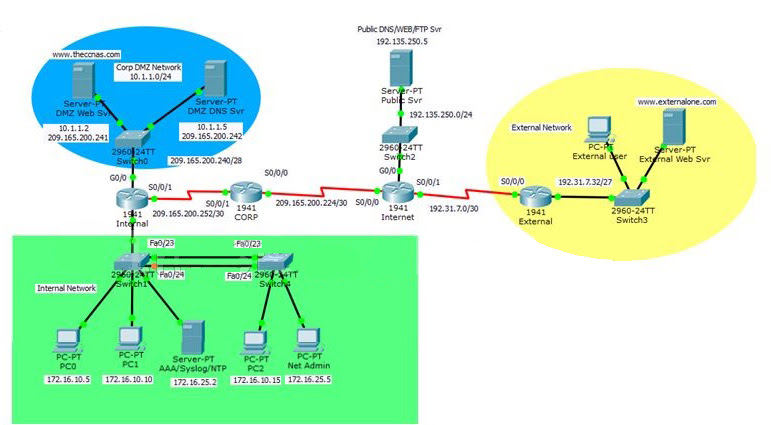
In this practice Packet Tracer Skills Based Assessment, you will:
- configure basic device hardening and secure network management
- configure port security and disable unused switch ports
- configure an IOS IPS
- configure a Zone-based Policy Firewall (ZPF) to implement security policies
Addressing Table
| Device | Interface | IP Address | Subnet Mask | Gateway | DNS server |
|---|---|---|---|---|---|
| Internet | S0/0/0 | 209.165.200.225 | 255.255.255.252 | n/a | |
| S0/0/1 | 192.31.7.1 | 255.255.255.252 | n/a | ||
| G0/0 | 192.135.250.1 | 255.255.255.0 | n/a | ||
| Public Svr | NIC | 192.135.250.5 | 255.255.255.0 | 192.135.250.1 | |
| External | S0/0/0 | S0/0/0 | 255.255.255.252 | n/a | |
| G0/0 | 192.31.7.62 | 255.255.255.224 | n/a | ||
| External Web Svr | NIC | 192.31.7.35 | 255.255.255.224 | 192.31.7.62 | 192.135.250.5 |
| External User | NIC | 192.31.7.33 | 255.255.255.224 | 192.31.7.62 | 192.135.250.5 |
| CORP | S0/0/0 | 209.165.200.226 | 255.255.255.252 | n/a | |
| S0/0/1 | 209.165.200.254 | 255.255.255.252 | n/a | ||
| Internal | S0/0/1 | 209.165.200.253 | 255.255.255.252 | n/a | |
| G0/0 | 10.1.1.254 | 255.255.255.0 | n/a | ||
| G0/1.10 | 172.16.10.254 | 255.255.255.0 | n/a | ||
| G0/1.25 | 172.16.25.254 | 255.255.255.0 | n/a | ||
| G0/1.99 | 172.16.99.1 | 255.255.255.0 | n/a | ||
| DMZ DNS Svr | NIC | 10.1.1.5 | 255.255.255.0 | 10.1.1.254 | 192.135.250.5 |
| DMZ Web Svr | NIC | 10.1.1.2 | 255.255.255.0 | 10.1.1.254 | 10.1.1.5 |
| PC0 | NIC | 172.16.10.5 | 255.255.255.0 | 172.16.10.254 | 10.1.1.5 |
| PC1 | NIC | 172.16.10.10 | 255.255.255.0 | 172.16.10.254 | 10.1.1.5 |
| AAA/NTP/ Syslog Svr | NIC | 172.16.25.2 | 255.255.255.0 | 172.16.25.254 | 10.1.1.5 |
| PC2 | NIC | 172.16.10.15 | 255.255.255.0 | 172.16.10.254 | 10.1.1.5 |
| Net Admin | NIC | 172.16.25.5 | 255.255.255.0 | 172.16.25.254 | 10.1.1.5 |
Note: Appropriate verification procedures should be taken after each configuration task to ensure that it has been properly implemented.
Step 1: Configure Basic Device Hardening for the CORP and the Internal Routers.
- Configure the CORP and the Internal routers to only accept passwords with a minimum length of 10 characters.
- Configure an encrypted privileged level password of ciscoclass.
- Enable password encryption for all clear text passwords in the configuration file.
- Configure the console port and all vty lines with the following requirements:Note: Both the CORP and the Internal routers are already configured with the username CORPADMIN and password Ciscoccnas.
– Use the local database for login.
– Disconnect after being idle for 20 minutes. - Disable the CDP protocol on the CORP router on the link to the Internet router.
Step 2: Configure Secure Network Management for the CORP Router.
Configure the IOS login enhancement for all vty lines with the following requirements:
– Disable logins for 30 seconds after 3 failed login attempts within 60 seconds.
Step 3: Configure Secure Network Management for the Internal Router.
- Configure the Internal router:
– as an NTP client to the AAA/NTP/Syslog server
– to update the router calendar (hardware clock) from the NTP time source
– to timestamp log messages
– to send logging messages to the AAA/NTP/Syslog server - Configure the IOS login enhancement for all vty lines with the following requirements:
– Disable logins for 30 seconds after 3 failed login attempts within 60 seconds.
– Log any failed or successful login to the syslog server. - Configure the Internal router to accept SSH connections. Use the following guidelines:Note: Internal is already configured with the username SSHAccess and the secret password ciscosshaccess.
– The domain name is theccnas.com.
– RSA encryption key pair using a modulus of 1024
– SSH version 2, timeout of 90 seconds, and 2 authentication retries
– All vty lines accept only SSH connections. - Configure the Internal router with server-based AAA authentication and verify its functionality:Note: The AAA server is already configured with RADIUS service, a username CORPSYS, and the password LetSysIn.
– The key to connect to the RADIUS server is corpradius.
– AAA authentication uses the RADIUS server as the default for console line and vty lines access.
– The local database is used as the backup if the RADIUS server connection cannot be established.
Step 4: Configure ACLs on the Internal Router to Implement Secure Management Access.
Create ACL 12 to implement the security policy regarding the access to the vty lines:
– Only users logged on to the Net Admin PC are allowed access to the vty lines.
Step 5: Configure Device Hardening for Switch1 and Switch4
- Access Switch1 and Switch4 with username CORPADMIN, password Ciscoccnas, and the enable secret password of ciscoclass.
- Configure Switch1 to protect against STP attacks.
– Configure PortFast on FastEthernet ports 0/1 to 0/22.
– Enable BPDU guard on FastEthernet ports 0/1 to 0/22. - Configure Switch1 port security and disable unused ports.
– Set the maximum number of learned MAC addresses to 2 on FastEthernet ports 0/1 to 0/22. Allow the MAC address to be learned dynamically and to be retained in the running-config. Shutdown the port if a violation occurs.
– Disable unused ports (Fa0/2-4, Fa0/6-10, Fa0/13-22). - Configure the trunk link on Fa0/23 and Fa0/24 on both Switch1 and Switch4
– Disable DTP negotiation on the trunking ports.
– Set the native VLAN as VLAN 50 for the trunk links.
Step 6: Configure an IOS IPS on the Internal Router.
- On the Internal router, if asked to login, then login as CORPSYS with password LetSysIn. The enable secret password is ciscoclass.
- Use the IPS signature storage location at flash:.
- Create an IPS rule named corpips.
- Configure the IOS IPS to use the signature categories. Retire the all signature category and unretire the ios_ips basic category.
- Apply the IPS rule to the Gi0/0 interface in the out direction.
- Modify the ios_ips basic category. Unretire the echo request signature (signature 2004, subsig 0); enable the signature; modify the signature event-action to produce an alert and deny packets that match the signature.
- Verify that IPS is working properly. Net Admin in the internal network cannot ping DMZ Web Svr. DMZ Web Svr, however, can ping Net Admin.
Step 7: Configure ZPF on the CORP Router.
- Access the CORP router with username CORPADMIN, password Ciscoccnas, and the enable secret password of ciscoclass.
- Create the firewall zones.
– Create an internal zone named CORP-INSIDE.
– Create an external zone named INTERNET. - Define a traffic class to allow traffic from the Internal network to access services in the Internet.
– Create a class map using the option of class map type inspect with the match-any keyword. Name the class map INSIDE_PROTOCOLS.
– Match the protocols, http, tcp, udp, icmp, dns (Please note, the order of match statements is significant only because of the scoring need in Packet Tracer.) - Specify firewall policies to allow internal hosts to access Internet.
– Create a policy map named INSIDE_TO_INTERNET.
– Use the INSIDE_PROTOCOLS class map.
– Specify the action of inspect for this policy map. - Define a traffic class to allow traffic from the Internet to access services in the DMZ network.
– Create a class map using the option of class map type inspect with the match-any keyword. Name the class map DMZ_WEB.
– Match the protocols, http and dns (Please note, the order of match statements is significant only because of the scoring need in Packet Tracer.) - Specify firewall policy to allow Internet traffic to access DMZ services.
– Create a policy map named INTERNET_TO_DMZWEB.
– Use the DMZ_WEB class map.
– Specify the action of pass for this policy map. - Apply the firewall.
– Create a pair of zones named IN_TO_OUT_ZONE with the source as CORP-INSIDE and destination as INTERNET.
– Specify the policy map INSIDE_TO_INTERNET for handling the traffic between the two zones.
– Create a pair of zones named INTERNET_TO_DMZ_ZONE with the source as INTERNET and destination as CORP-INSIDE.
– Assign interfaces to the appropriate security zones. - Verify the ZPF configuration.
– The External user can access the URLs http://www.theccnas.com and http://www.externalone.com.
– The External user cannot ping the DMZ Web Svr.
– The PCs in the internal network can ping and access the External Web Svr URL.
**** End Of Question ****
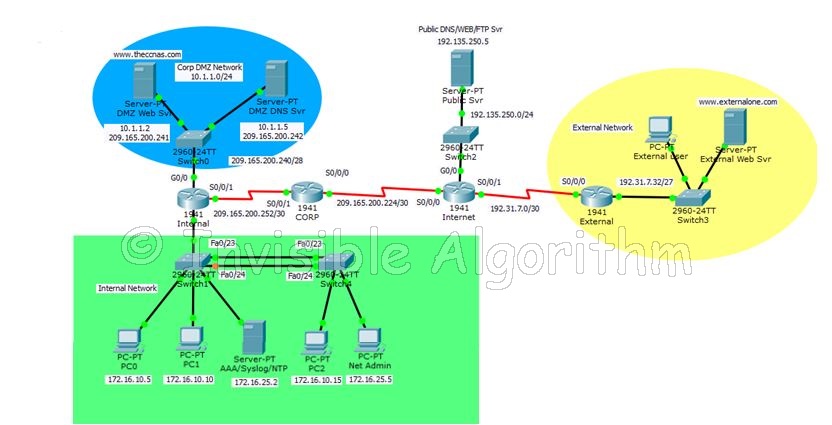
Answers – Intructions (100% Scores updated)
ROUTER CORP
enable configure terminal security passwords min-length 10 enable secret ciscoclass service password-encryption line console 0 login local exec-timeout 20 0 line vty 0 15 login local exec-timeout 20 0 exit interface serial0/0/0 no cdp enable login block-for 30 attempts 3 within 60 zone security CORP-INSIDE exit zone security INTERNET exit class-map type inspect match-any INSIDE_PROTOCOLS match protocol http match protocol tcp match protocol udp match protocol icmp match protocol dns exit policy-map type inspect INSIDE_TO_INTERNET class type inspect INSIDE_PROTOCOLS inspect exit exit class-map type inspect match-any DMZ_WEB match protocol http match protocol dns exit policy-map type inspect INTERNET_TO_DMZWEB class type inspect DMZ_WEB pass exit exit zone-pair security IN_TO_OUT_ZONE source CORP-INSIDE destination INTERNET service-policy type inspect INSIDE_TO_INTERNET exit zone-pair security INTERNET_TO_DMZ_ZONE source INTERNET destination CORP-INSIDE service-policy type inspect INTERNET_TO_DMZWEB exit interface serial0/0/0 zone-member security INTERNET exit interface serial0/0/1 zone-member security CORP-INSIDE exit
Router INTERNAL
enable configure terminal security passwords min-length 10 enable secret ciscoclass service password-encryption login on-failure log login on-success log line console 0 login local exec-timeout 20 0 line vty 0 15 login local exec-timeout 20 0 exit interface serial0/0/0 no cdp enable login block-for 30 attempts 3 within 60 ntp server 172.16.25.2 key 0 ntp update-calendar service timestamps log datetime msec logging host 172.16.25.2 ip domain-name theccnas.com crypto key generate rsa 1024 ip ssh version 2 ip ssh time-out 90 ip ssh authentication-retries 2 line vty 0 4 transport input ssh exit line vty 5 15 transport input ssh exit aaa new-model Radius-server host 172.16.25.2 key corpradius aaa authentication login default group radius local aaa authorization exec default local line vty 0 4 login authentication default line vty 5 15 login authentication default line con 0 login authentication default exit access-list 12 permit host 172.16.25.5 line vty 0 15 access-class 12 in exit ip ips config location flash: ip ips name corpips ip ips signature-category category all retired true exit category ios_ips basic retired false exit exit interface Gi0/0 ip ips corpips out exit ip ips signature-definition signature 2004 0 status retired false enable true exit engine event-action produce-alert event-action deny-packet-inline exit exit exit exit
Switch1 Config
configure terminal interface range fastEthernet0/1-22 spanning-tree portfast spanning-tree bpduguard enable switchport port-security switchport port-security violation shutdown switchport port-security mac-address sticky switchport port-security maximum 2 exit interface range fastethernet 0/2-4 shutdown interface range fastethernet 0/6-10 shutdown interface range fastethernet 0/13-22 shutdown exit interface range fa0/23-24 switchport nonegotiate switchport trunk native vlan 50
Switch 4
configure terminal interface range fa0/23-24 switchport mode trunk switchport nonegotiate switchport trunk native vlan 50